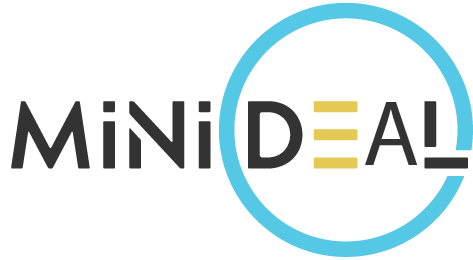Discover effective solutions for common Surface Pro issues.
This comprehensive blog provides troubleshooting tips and fixes for common problems faced by Surface Pro users.
Learn how to resolve these issues and optimize the performance of your Surface Pro device.
Table of Contents
- Surface Pro Won’t Turn On
- Battery Issues
- Power Issues
- Driver Issues
- Surface Pro Running Slowly
- Background Programs
- Low Disk Space
- Outdated Drivers
- Surface Pro Overheating
- Dust and Debris
- Heavy Usage
- Malfunctioning Fans
- Surface Pro Touchscreen Not Working
- Driver Issues
- Calibrating the Touchscreen
- Physical Damage
- Surface Pro Keyboard Not Working
- Driver Issues
- Loose Connection
- Physical Damage
- Surface Pro Won’t Charge
- Power Cable Issues
- Battery Issues
- Driver Issues
- Surface Pro Blue Screen of Death
- Driver Issues
- Hardware Issues
- Software Issues
- Conclusion
1. Surface Pro Won’t Turn On
One of the most common issues with the Pro is that it won’t turn on. There could be several reasons why this happens, including:
-
Battery Issues
The battery of your Pro may have drained completely. In this case, connect the device to a power source and let it charge for a few hours before attempting to turn it on again.
-
Power Issues
The power source you are using may be faulty or not providing enough power to turn on the device. Try using a different power source or power cable to see if this resolves the issue.
-
Driver Issues
A driver issue can prevent your device from turning on. Try updating your drivers to see if this resolves the issue.
2. Surface Pro Running Slowly
Another common issue with the Pro is that it can run slowly. There could be several reasons why this happens, including:
-
Background Programs
Having too many programs running in the background can slow down your device. Close any unnecessary programs to see if this resolves the issue.
-
Low Disk Space
If your Pro is running low on disk space, it can slow down. Try deleting any unnecessary files or programs to free up space.
-
Outdated Drivers
Outdated drivers can cause your device to run slowly. Try updating your drivers to see if this resolves the issue.
3. Surface Pro Overheating
These devices can sometimes overheat, which can cause performance issues. There could be several reasons why this happens, including:
-
Dust and Debris
Dust and debris can accumulate in the fans of your device, which can cause it to overheat. Clean the fans to see if this resolves the issue.
-
Heavy Usage
If you are using your Pro for heavy tasks for an extended period, it can overheat. Try giving your device a break to cool down.
-
Malfunctioning Fans
If the fans of your device are not functioning correctly, it can overheat. Contact Microsoft support to see if your device needs to be repaired.
4. Surface Pro Touchscreen Not Working
The touchscreen of your Surface Pro may not work correctly, which can be frustrating. There could be several reasons why this happens, including:
-
Driver Issues
A driver issue can cause your Pro touchscreen to stop working. Try updating your drivers to see if this resolves the issue.
-
Calibrating the Touchscreen
Sometimes, the touchscreen of your Pro may need to be calibrated. Go to Settings > Devices > Touchpad to calibrate your touchscreen.
-
Physical Damage
Physical damage to your Surface Pro can cause the touchscreen to stop working. If this is the case, contact Microsoft support to see if your device needs to be repaired.
5. Surface Pro Keyboard Not Working
The keyboard of your Surface Pro may not work correctly, which can be frustrating. There could be several reasons why this happens, including:
-
Driver Issues
A driver issue can cause your Surface Pro keyboard to stop working. Try updating your drivers to see if this resolves the issue.
-
Loose Connection
Sometimes, the keyboard of your device may be loose, causing it to stop working. Make sure your keyboard is connected properly to see if this resolves the issue.
-
Physical Damage
Physical damage to your device can cause the keyboard to stop working. If this is the case, contact Microsoft support to see if your device needs to be repaired.
6. Surface Pro Won’t Charge
Another common issue with the Surface Pro is that it won’t charge. There could be several reasons why this happens, including:
-
Power Cable Issues
The power cable you are using may be faulty or not providing enough power to charge your device. Try using a different power cable to see if this resolves the issue.
-
Battery Issues
The battery of your device may be faulty, preventing it from charging. Contact Microsoft support to see if your device needs to be repaired.
-
Driver Issues
A driver issue can prevent your Pro from charging. Try updating your drivers to see if this resolves the issue.
7. Surface Pro Blue Screen of Death
The blue screen of death is an error that can occur on your Pro, causing it to crash. There could be several reasons why this happens, including:
-
Driver Issues
Outdated or corrupted drivers can cause your device to crash. Try updating your drivers to see if this resolves the issue.
-
Hardware Issues
Hardware issues, such as a faulty hard drive or RAM, can cause your device to crash. Contact Microsoft support to see if your device needs to be repaired.
-
Software Issues
Software issues, such as malware or viruses, can cause your device to crash. Try running a virus scan to see if this resolves the issue.
8. Conclusion
the Surface Pro is a powerful device that can sometimes encounter issues. However, with the solutions provided in this article, you can resolve most of the common issues that may arise with your device. If you encounter a more serious issue that cannot be resolved with these solutions, contact Microsoft support for further assistance.
For more information click on the link.